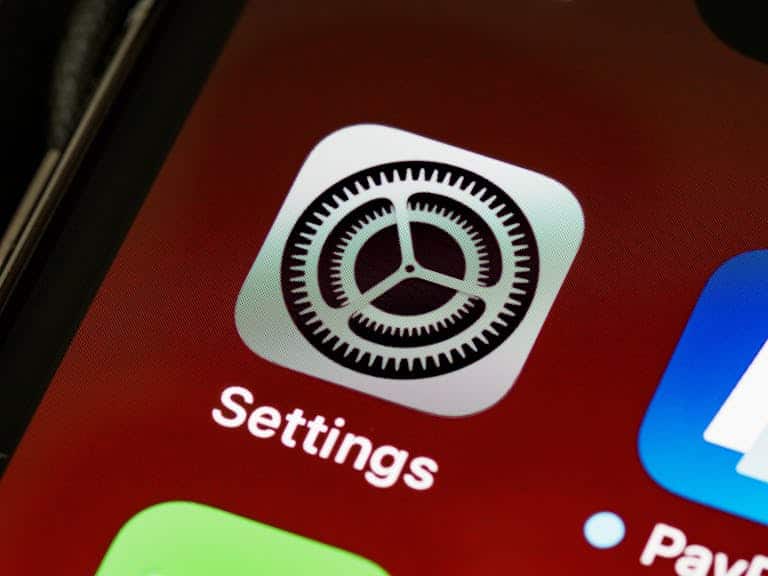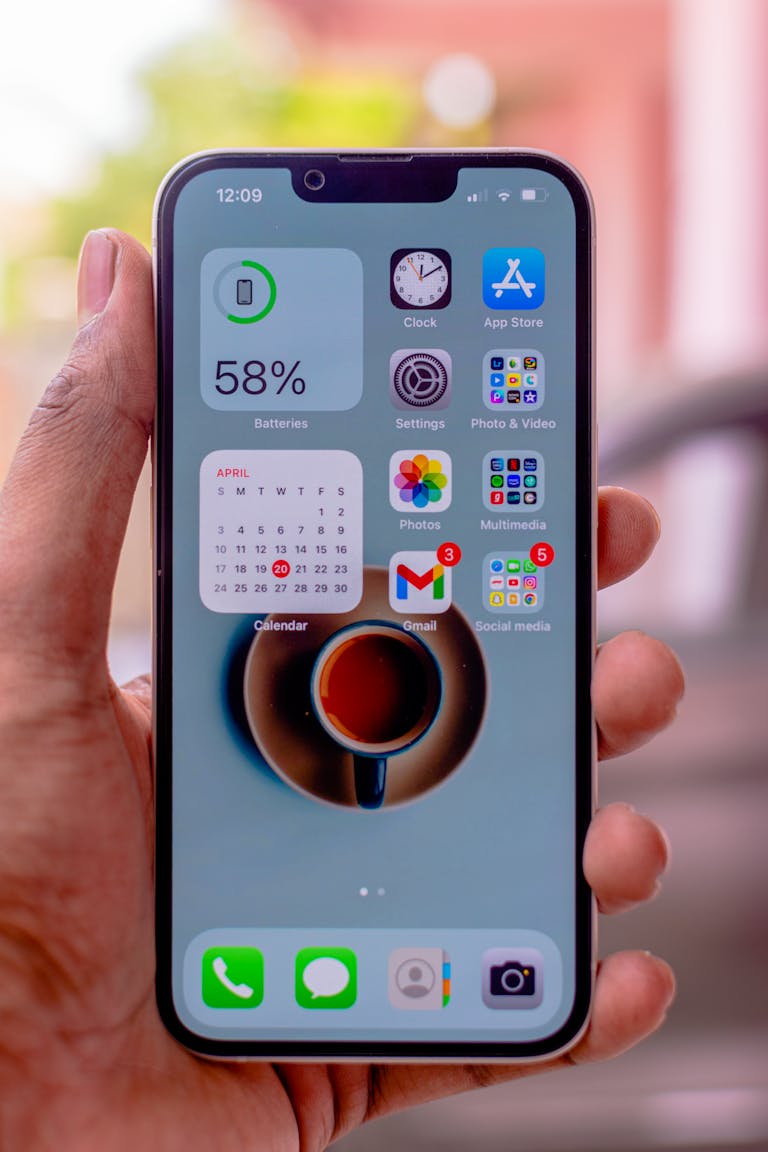Fortifying Your Android 14: A Comprehensive Guide to Enhanced Privacy and Security

As our smartphones become central to our daily lives, they increasingly store vast amounts of sensitive information, from personal communications and financial details to photos and location data. While Android 14 offers a robust set of built-in security features, no system is entirely invulnerable to threats. To protect your data from unauthorized access, surveillance, and breaches, it’s essential to take additional steps to harden your Android device. This guide provides detailed instructions to fortify Android 14, ensuring that your digital privacy remains safeguarded.
Android 14 Hardening Guide
- Google Account Security
- Two-Factor Authentication: Your Google account is the key to your Android device, and securing it is crucial. Enable Two-Factor Authentication (2FA) to add an extra layer of protection. With 2FA, you’ll need both your password and a verification code sent to your phone or a physical Security Key to access your account. This significantly reduces the risk of unauthorized access.
- Google Services and Cloud Settings
- Advanced Data Protection: Google’s services, like Drive and Photos, store a considerable amount of personal data. To enhance your privacy, use end-to-end encryption where possible, such as with Google’s Enhanced Safe Browsing. Be aware that not all data may be fully encrypted, so consider what you choose to store in Google’s cloud services.
- Location History: Disable Google Location History unless absolutely necessary. This prevents your device from continually tracking and storing your location data, which can be used for profiling.
- Network and Connectivity
- Wi-Fi Security: Regularly review and remove saved Wi-Fi networks that you no longer use. This prevents your device from automatically connecting to potentially compromised networks.
- Enable Private DNS with a secure DNS provider. This masks your browsing activity from potential eavesdroppers and protects against DNS-based attacks.
- Bluetooth: Keep Bluetooth turned off when not in use. Bluetooth can be exploited by attackers to gain unauthorized access to your device, especially in public places.
- Airplane Mode: Use Airplane Mode when you don’t need network connectivity. This disables all wireless communications, preventing any unauthorized access to your device through wireless networks.
- Lock Screen and Notifications Security
- Screen Lock:
- Set a strong screen lock, preferably a PIN or password, rather than a pattern or biometric. While biometrics are convenient, they can sometimes be less secure than a well-chosen passcode.
- Enable Lockdown Mode to quickly disable biometric authentication and notifications on the lock screen. This is useful in situations where you need maximum security.
- Notifications:
- Configure your device to hide sensitive notifications on the lock screen. This prevents potentially private information from being exposed when your device is locked.
- Disable notifications for sensitive apps, like banking or messaging apps, to ensure that private information isn’t displayed when your phone is unattended.
- Screen Lock:
- Privacy and Security Settings
- App Permissions:
- Regularly review and manage app permissions under Settings > Privacy > Permission Manager. Ensure that apps only have access to the data and features they need. For example, a weather app doesn’t need access to your contacts or camera.
- Consider disabling unnecessary permissions such as location, microphone, or camera for apps that don’t need them. Android 14 allows you to manage these permissions more granularly.
- Security Updates:
- Ensure that Google Play Protect is enabled. This service scans your device for harmful apps and keeps your apps and data secure.
- Regularly check for and install security updates. Android 14 supports automatic updates, but it’s good practice to verify that your device is always running the latest security patches.
- App Permissions:
- Browser and App Security
- Browser Security:
- Use a privacy-focused browser like Brave or Firefox for your daily browsing. These browsers offer features such as built-in ad blocking and tracker prevention, which enhance your privacy online.
- Enable Incognito Mode or private browsing features to minimize data retention and reduce your digital footprint.
- App Store Security:
- Only install apps from the Google Play Store or other trusted sources. Third-party app stores can be less secure and may offer apps that have been tampered with or are malicious.
- Regularly review your installed apps and uninstall any that you no longer use or that have questionable permissions.
- Browser Security:
- Daily Use Recommendations
- Backup and Encryption:
- Regularly back up your device using a trusted service, but ensure that your backups are encrypted to protect them from unauthorized access. Use a strong passphrase or key to secure your backups.
- Device Management:
- Enable Find My Device so that you can remotely locate, lock, or wipe your phone if it is lost or stolen. This is a critical feature for protecting your data in case your device is compromised.
- Battery Optimization and Security:
- Be mindful of battery-saving apps or features that may reduce security in exchange for battery life. Always prioritize security settings over battery conservation if the two are in conflict.
- Backup and Encryption:
Conclusion
In a world where digital threats are becoming increasingly sophisticated, taking proactive steps to secure your Android 14 device is essential. The hardening measures outlined in this guide can significantly reduce your risk of unauthorized access, data breaches, and other security threats. Whether you’re securing your Google account, managing app permissions, or enabling Lockdown Mode, each step enhances your device’s defenses and helps protect your personal information.
Remember, security is not a one-time setup—it’s an ongoing process. Regularly review and update your settings, stay informed about the latest threats, and be proactive in safeguarding your digital life. By taking control of your Android’s security, you can navigate the digital world with confidence, knowing that your data and privacy are well protected.